
Color Palette for Excel
|
|
|
|
|
|
|
|
|
|
|
|
|
|
Color Palette for Excel
Additional Resources
Color Palette for Excel XP | Page 2 |
 |
Color Palette for Excel Content
Perhaps you want certain cells to have important text of numbers in a different color. (Red, for example, just begs to be taken notice of.) You can also change the color of any kind of content in a cell, text included.
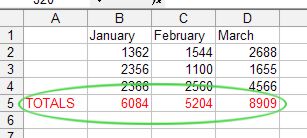 |
Once again, you can choose one of two ways to change the color of content in your cells. One is to use the Font Color button on the Formatting toolbar, and the other is to use the Format Cells dialog box.
To change the color palette for excel content using the Font Color button, follow these steps:
| 1. | Select the cell or range of cells whose content color you want to change. |
| 2. | Click the drop-down arrow next to the Font Color button located on the Formatting toolbar. |
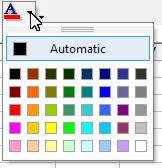 Font Color button
Font Color button |
|
| 3. | Select the color of your choice. |
To change the color palette for Excel content using the Format Cells dialog box, follow these steps:
| 1. | Select the cell or range of cells whose content color you want to change. |
| 2. | Choose Format ► Cells from the menu bar (or press Ctrl+1). |
| 3. | Click the Font tab. |
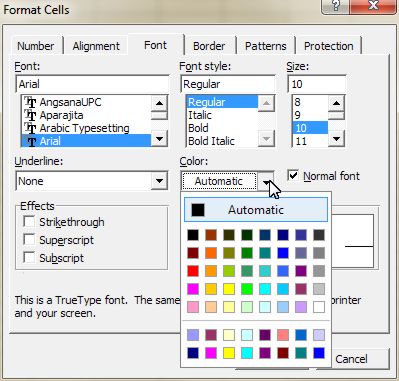 |
|
| 4. | From the Color option, click the drop-down arrow and choose a color that you want to use. |
| 5. | Once your satisfied with your choice, click OK. |
To normalize the Font color of content, follow these steps:
| 1. | Select the cells or range of cells whose color you want to change back to normal. |
| 2. | Click the drop-down arrow next to the Font Color button located on the Formatting toolbar. |
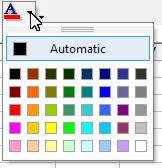 Font Color button
Font Color button |
|
| 3. | Click on Automatic. |
| Back to Top |
| See also... Color Palette for Excel Cells |
| Return to Excel XP from color palette for Excel XP |
Microsoft Excel XP
- Tips- Excel Screen Layout
- Navigational Techniques
- Working with Workbooks
- Templates
- Working with Worksheets
- Moving Around
- Move Worksheets
- Copy Worksheets
- Insert & Delete Cells
- Insert & Delete Rows
- Insert & Delete Columns
- Resize Row
- Resize Column
- Editing Data
- Content Color
- Cell Color
- Number Formats
- Fonts
- Alignment
- Text Direction
- Indent Contents
- Merge Cells
- Copy
- Move
- Undo & Redo
- Using Zoom
- Freeze & Unfreeze Titles
- Split Worksheet
- Spreadsheet Data
- AutoFill
- AutoComplete
- Comment
- Find
- Replace
- Spellcheck
- Formulas
- Functions
- Password
- Sorting
- AutoFilter
- Advanced Filter
- Macros
- Charts
- Charting
- Charting Elements
- Gantt Chart
- PivotTable
- PivotTable Calculations
- PivotTable Layout
- PivotTable Format
- PDF to Excel
- PDF-to-Excel Converter
- Excel to PDF Converter
