
Convert PDF to Excel
|
|
|
|
|
|
|
|
|
|
|
|
|
|
Convert PDF to Excel
Additional Resources
Convert PDF to Excel |
 |
To do a converting of PDF to Excel, you need to download AnyBizSoft PDF Converter, it's easily useable. I use this program to convert my all my PDF files into Excel files.
To convert PDF to Excel using AnyBizSoft PDF Converter, follow these steps:
| 1. | After you have downloaded and installed AnyBizSoft PDF Converter, open the program. |
| 2. | Click on FreeTrial. |
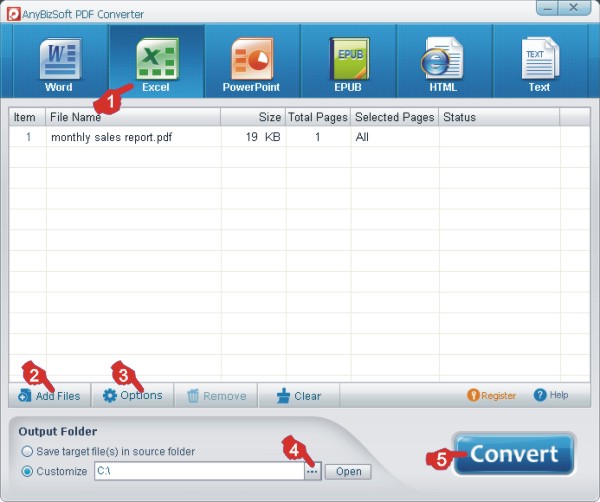 |
|
| 3. | Click on Excel (marked as "1"). |
| 4. | Click on Add Files (marked as "2"). This is where you choose your PDF files that you want to convert to Excel files. Select the files that you want to convert and click Open. |
| 5. | Click on Options (marked as "3"). |
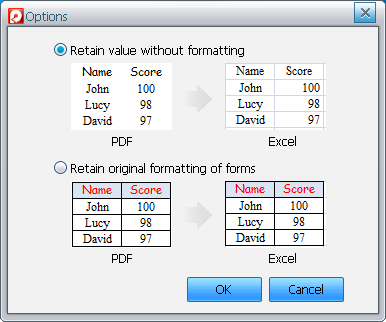 |
|
| 6. | Choose between "Retain value without formatting" or "Retain original formatting of forms", and click OK. |
| 7. |
From the Output Folder option group choose the location of the
output Excel file. Choose "Save target file(s) in source folder" to have the new Excel file saved in the same location as the original PDF file. OR Click the expand button (marked as "4"). Choose the folder as location for the new Excel file, and click OK. |
| 8. | Once you're happy with your choices, click Convert (marked as "5"). |
| Back to Top |
| Return to Excel XP from Convert PDF to Excel |
Excel XP Topics
- Tips- Excel Screen Layout
- Navigational Techniques
- Working with Workbooks
- Templates
- Working with Worksheets
- Moving Around
- Move Worksheets
- Copy Worksheets
- Insert & Delete Cells
- Insert & Delete Rows
- Insert & Delete Columns
- Resize Row
- Resize Column
- Editing Data
- Content Color
- Cell Color
- Number Formats
- Fonts
- Alignment
- Text Direction
- Indent Contents
- Merge Cells
- Copy
- Move
- Undo & Redo
- Using Zoom
- Freeze & Unfreeze Titles
- Split Worksheet
- Spreadsheet Data
- AutoFill
- AutoComplete
- Comment
- Find
- Replace
- Spellcheck
- Formulas
- Functions
- Password
- Sorting
- AutoFilter
- Advanced Filter
- Macros
- Charts
- Charting
- Charting Elements
- Gantt Chart
- PivotTable
- PivotTable Calculations
- PivotTable Layout
- PivotTable Format
- PDF to Excel
- PDF-to-Excel Converter
- Excel to PDF Converter