
Excel Charting
|
|
|
|
|
|
|
|
|
|
|
|
|
|
Excel Charting
Additional Resources
Excel Charting | Microsoft Excel XP | Page 3 |
 |
 |
What's on this page... Using the Chart Wizard Chart Wizard - STEP 1 Chart Wizard - STEP 2 Chart Wizard - STEP 3 Chart Wizard - STEP 4 Changing the Chart Type Changing a Chart's Location See also... Charts Modify Chart Elements |
Chart Wizard: STEP 3 of 4
The 3rd Chart Wizard dialog box consists of six tabs. Use these tabs to adjust various options for the chart.As you make your selections, the preview chart reflects your choices.
| 1. | Select to change one or more of the following: |
| ► | TITLES - Enter titles for various parts of the chart. |
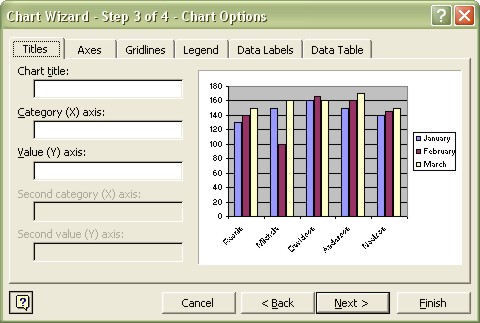 |
|
| ► | AXES - Select the type of values to display on the axes. |
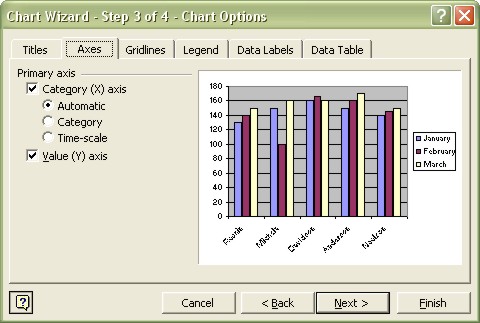 |
|
| ► | GRIDLINES - Specify gridlines, if any. |
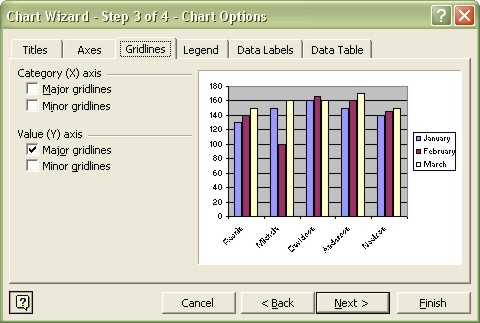 |
|
| ► | LEGEND - Specify whether to display a legend, and its location in the chart. |
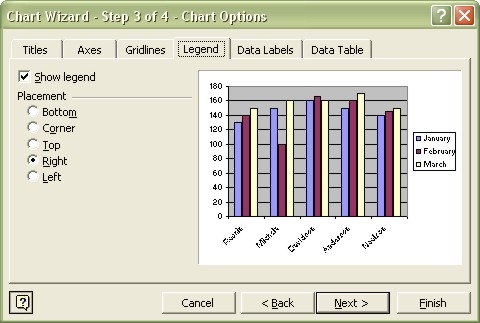 |
|
| ► | DATA LABELS - Specify whether to display data labels (and which type) for the data series. |
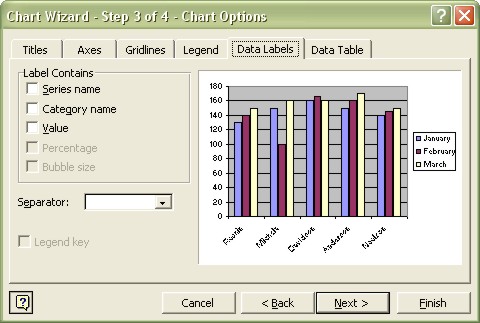 |
|
| ► | DATA TABLE - Specify whether to display a table of values used by the chart. |
 |
|
| 2. | Click NEXT to move to the final step. |
| See also.. Charts | Modify Chart Elements |
| Back to Top |
| Return to Excel XP from Excel Charting |
Excel XP Topics
- Tips- Excel Screen Layout
- Navigational Techniques
- Working with Workbooks
- Templates
- Working with Worksheets
- Moving Around
- Move Worksheets
- Copy Worksheets
- Insert & Delete Cells
- Insert & Delete Rows
- Insert & Delete Columns
- Resize Row
- Resize Column
- Editing Data
- Content Color
- Cell Color
- Number Formats
- Fonts
- Alignment
- Text Direction
- Indent Contents
- Merge Cells
- Copy
- Move
- Undo & Redo
- Using Zoom
- Freeze & Unfreeze Titles
- Split Worksheet
- Spreadsheet Data
- AutoFill
- AutoComplete
- Comment
- Find
- Replace
- Spellcheck
- Formulas
- Functions
- Password
- Sorting
- AutoFilter
- Advanced Filter
- Macros
- Charts
- Charting
- Charting Elements
- Gantt Chart
- PivotTable
- PivotTable Calculations
- PivotTable Layout
- PivotTable Format
- PDF to Excel
- PDF-to-Excel Converter
- Excel to PDF Converter