
Excel Password
|
|
|
|
|
|
|
|
|
|
|
|
|
|
Excel Password
Additional Resources
Excel Password | Microsoft Excel XP | Page 3 |
 |
You can require a password to open a file to prevent unauthorized users from opening a workbook at all.
You can also require a password to modify a file to allow others to open the workbook but only allow authorized users to make changes to it. If someone changes the workbook without the password to modify, that person can save the workbook only by giving it a different file name.
 |
What's on this page... Protect Worksheet Elements Protect Workbook Elements Protect a Workbook file from viewing or editing See Also... Change a password or protection Remove a password or protection |
Protect a Workbook File from Viewing or Editing
You can save a workbook file with a password, and only the one with the password can open, edit or view this file.To protect a workbook file with a password, follow these steps:
| 1. | Choose File ► Save As from the menu bar. |
| 2. | Type a name for the workbook file to save as in the File Name text box. |
| 3. | Click Tools ► General Options. |
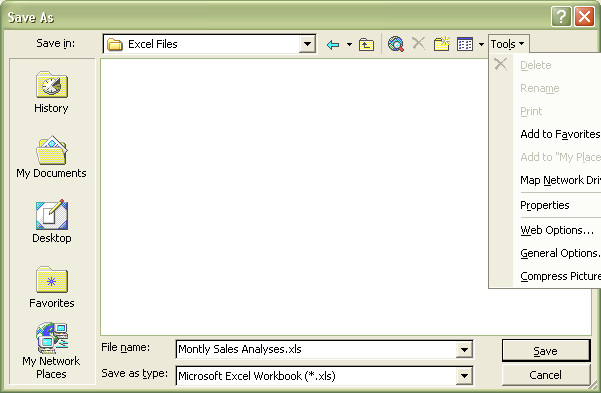 |
|
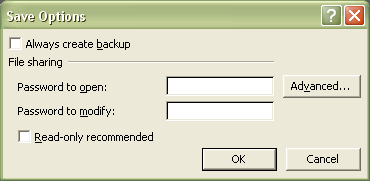 |
|
| 4. | Do either or both of the following: ► If you want users to enter a password before they can view the workbook, type a password in the Password to open box. ► If you want users to enter an Excel password before they can save changes to the workbook, type a password in the Password to modify box. |
| 5. | Click OK. |
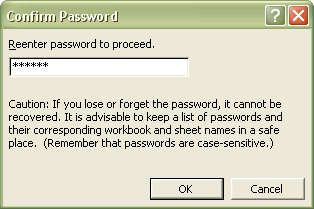 |
|
| 6. | Re-type the same Excel password in the "Reenter password to proceed" box. |
| 7. | Click Save. |
| See also... Change a Password | Remove a Password |
| Protect Worksheet Elements | Protect Workbook Elements |
| Back to Top |
| Return to Excel XP from Excel Password |
Excel XP Topics
- Tips- Excel Screen Layout
- Navigational Techniques
- Working with Workbooks
- Templates
- Working with Worksheets
- Moving Around
- Move Worksheets
- Copy Worksheets
- Insert & Delete Cells
- Insert & Delete Rows
- Insert & Delete Columns
- Resize Row
- Resize Column
- Editing Data
- Content Color
- Cell Color
- Number Formats
- Fonts
- Alignment
- Text Direction
- Indent Contents
- Merge Cells
- Copy
- Move
- Undo & Redo
- Using Zoom
- Freeze & Unfreeze Titles
- Split Worksheet
- Spreadsheet Data
- AutoFill
- AutoComplete
- Comment
- Find
- Replace
- Spellcheck
- Formulas
- Functions
- Password
- Sorting
- AutoFilter
- Advanced Filter
- Macros
- Charts
- Charting
- Charting Elements
- Gantt Chart
- PivotTable
- PivotTable Calculations
- PivotTable Layout
- PivotTable Format
- PDF to Excel
- PDF-to-Excel Converter
- Excel to PDF Converter