
Excel Worksheets
|
|
|
|
|
|
|
|
|
|
|
|
|
|
Additional Resources
Excel Worksheets: Cell | Microsoft Excel XP |
 |
 |
What's on this page... Insert Cells Delete Cells Insert Rows Delete Rows Insert Columns Delete Columns |
Insert Cells
The time will come when you need to squeeze more stuff into a section of Excel worksheets already occupied by other cell entries. Inserting a new cell range is a snap.To insert a cell range, follow these steps:
| 1. | Select the cells (both occupied and unoccupied) where you want the new cells to appear. |
| 2. | Right-click the selection and choose Insert from the shortcut menu. |
| OR | |
| Choose Insert ► Cells from the menu bar, to bring up the Insert dialog box. | |
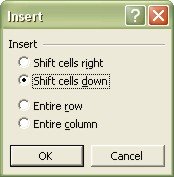 |
|
| 3. | You have a choice of radio buttons to select from. Choose either Shift Cells Right or Shift Cells Down. |
| 4. | Click OK. |
Delete Cells
You may just have inserted a few too many cells on your Excel worksheets than you wished, so deleting them is even an easier task than inserting them.To delete a cell range, follow these steps:
| 1. | Select the range of cells that you want to delete. |
| 2. | Right-click the selection and choose Delete from the shortcut menu. |
| OR | |
| Choose Edit ► Delete from the menu bar, to bring up the Delete dialog box. | |
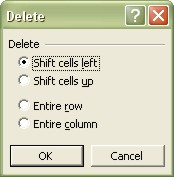 |
|
| 3. | You have a choice of radio buttons to select from. Choose either Shift Cells Left or Shift Cells Up. |
| 4. | Click OK. |
| Back to Top |
| Return to Excel XP from Excel Worksheets : Cell |
Excel XP Topics
- Tips- Excel Screen Layout
- Navigational Techniques
- Working with Workbooks
- Templates
- Working with Worksheets
- Moving Around
- Move Worksheets
- Copy Worksheets
- Insert & Delete Cells
- Insert & Delete Rows
- Insert & Delete Columns
- Resize Row
- Resize Column
- Editing Data
- Content Color
- Cell Color
- Number Formats
- Fonts
- Alignment
- Text Direction
- Indent Contents
- Merge Cells
- Copy
- Move
- Undo & Redo
- Using Zoom
- Freeze & Unfreeze Titles
- Split Worksheet
- Spreadsheet Data
- AutoFill
- AutoComplete
- Comment
- Find
- Replace
- Spellcheck
- Formulas
- Functions
- Password
- Sorting
- AutoFilter
- Advanced Filter
- Macros
- Charts
- Charting
- Charting Elements
- Gantt Chart
- PivotTable
- PivotTable Calculations
- PivotTable Layout
- PivotTable Format
- PDF to Excel
- PDF-to-Excel Converter
- Excel to PDF Converter