
Excel Worksheets
|
|
|
|
|
|
|
|
|
|
|
|
|
|
Additional Resources
Excel Worksheets: Rows | Microsoft Excel XP |
 |
 |
What's on this page... Insert Cells Delete Cells Insert Rows Delete Rows Insert Columns Delete Columns |
Insert Rows
You can decide however, to insert an entire row or range of rows, instead of just cells into your Excel worksheets.Remember that a row is inserted above your selection.
To insert rows, follow these steps:
| 1. | Select a row by clicking on the Row Heading from whom you want to insert a row above it. |
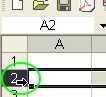 |
|
| 2. | With the mouse pointer still in the selected row, right-click and choose Insert from the shortcut menu. |
| OR | |
| Choose Insert ► Rows from the menu bar. | |
| You'll notice that the selected row moves down and an empty row is inserted above it. |
You can insert as many rows that you want at a time simply by selecting more than one row.
Delete Rows
You might have inserted too many rows into your Excel worksheet, now you can delete these rows just as easily.To delete rows, follow these steps:
| 1. | Select a row by clicking on the Row Heading that you want to delete. |
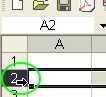 |
|
| 2. | With the mouse pointer still in the selected row, right-click and choose Delete from the shortcut menu. |
| OR | |
| Choose Edit ► Delete from the menu bar. |
| Back to Top |
| Return to Excel XP from Excel Worksheets : Row |
Excel XP Topics
- Tips- Excel Screen Layout
- Navigational Techniques
- Working with Workbooks
- Templates
- Working with Worksheets
- Moving Around
- Move Worksheets
- Copy Worksheets
- Insert & Delete Cells
- Insert & Delete Rows
- Insert & Delete Columns
- Resize Row
- Resize Column
- Editing Data
- Content Color
- Cell Color
- Number Formats
- Fonts
- Alignment
- Text Direction
- Indent Contents
- Merge Cells
- Copy
- Move
- Undo & Redo
- Using Zoom
- Freeze & Unfreeze Titles
- Split Worksheet
- Spreadsheet Data
- AutoFill
- AutoComplete
- Comment
- Find
- Replace
- Spellcheck
- Formulas
- Functions
- Password
- Sorting
- AutoFilter
- Advanced Filter
- Macros
- Charts
- Charting
- Charting Elements
- Gantt Chart
- PivotTable
- PivotTable Calculations
- PivotTable Layout
- PivotTable Format
- PDF to Excel
- PDF-to-Excel Converter
- Excel to PDF Converter