
How to use Microsoft Excel
|
|
|
|
|
|
|
|
|
|
|
|
|
|
Additional Resources
How to use Microsoft Excel
How to use Microsoft Excel Find | Microsoft Excel XP |
 |
 |
What's on this page... How to use Microsoft Excel Find Using Wildcard Characters |
How To Use Microsoft Excel Find
If your worksheet contains lots of data, you may find it difficult to locate a particular piece of information. Searching for data by hand (or by mouse) might produce a lot of headaches.A quick way to do so is to let Excel do it for you. Make Excel earn its keep. Learn how to use Microsoft Excel Find the easy way.
To locate a particular value or sequence of text, follow these steps:
| 1. | Select
the area of the worksheet that you want to search. If you want to search the entire worksheet, just select a single cell (any cell will do). |
| 2. | Choose
Edit
► Find from the menu bar, OR Press
CTRL + F. Excel displays its Find dialog box. |
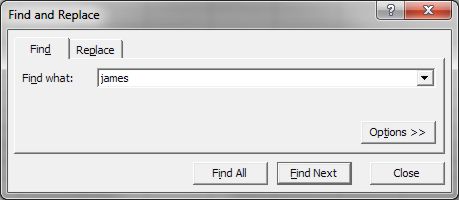 |
|
| 3. | In the Find What box, enter the characters to search for. |
| 4. | Click the Options button to expand the window with more specific options to choose from. |
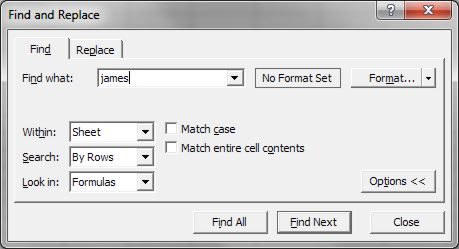 |
|
| Select the options that you want to change. | |
| 5. | Click on the Find Next button. |
| Excel finds and selects the cell that contains the occurrence. | |
| 6. | If this is not the occurrence that you're looking for, click the Find Next button again, to go to the next cell with this occurrence. |
| ► Click on the Find All button. | |
| This will expand the Find window to show a list of all the cells containing the occurrence. | |
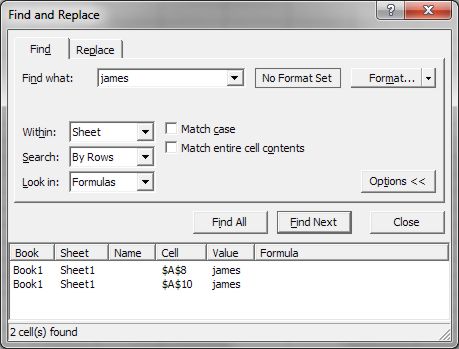 |
|
| 7. | Once you're done with the Find window, click Close to exit. |
 |
For approximate searches, use wildcard characters. An asterisk (*) represents any group of characters in the specified position. E.g. w*h represents all text that begins with w and ends with h. A question mark (?) represents any single character in the specified position. E.g. b?n matches three-letter words such as bin, bun, and ban. |
| Back to Top |
| Return to Excel XP from How to use Microsoft Excel Find |
Microsoft Excel XP
- Tips- Excel Screen Layout
- Navigational Techniques
- Working with Workbooks
- Templates
- Working with Worksheets
- Moving Around
- Move Worksheets
- Copy Worksheets
- Insert & Delete Cells
- Insert & Delete Rows
- Insert & Delete Columns
- Resize Row
- Resize Column
- Editing Data
- Content Color
- Cell Color
- Number Formats
- Fonts
- Alignment
- Text Direction
- Indent Contents
- Merge Cells
- Copy
- Move
- Undo & Redo
- Using Zoom
- Freeze & Unfreeze Titles
- Split Worksheet
- Spreadsheet Data
- AutoFill
- AutoComplete
- Comment
- Find
- Replace
- Spellcheck
- Formulas
- Functions
- Password
- Sorting
- AutoFilter
- Advanced Filter
- Macros
- Charts
- Charting
- Charting Elements
- Gantt Chart
- PivotTable
- PivotTable Calculations
- PivotTable Layout
- PivotTable Format
- PDF to Excel
- PDF-to-Excel Converter
- Excel to PDF Converter