
How to Use Microsoft Excel
|
|
|
|
|
|
|
|
|
|
|
|
|
|
Additional Resources
How to use Microsoft Excel XP |
 |
 |
What's on this page... Acquainting yourself with the Excel Screen Excel behind the Scenes Workbooks, Worksheets & Chart Sheets Cells & What you can put in them The Active Cell & Ranges Navigational Techniques |
Getting To Know Excel
Microsoft Excel may not be the only spreadsheet program around, but it may be the only one you'll ever need.You can use Excel on many different levels. But most users find out what the program can really do after it gets going. Excel is a user-friendly program especially for those who are comfortable getting right in and clicking things. However, some parts of Excel can seem intimidating (especially when you just want to do something simple but don't know where to start).
In learning on how to use Microsoft Excel you'll learn what the different parts of the Excel screen layout is.
Acquainting Yourself With The Excel Screen
The following image displays a typical Excel screen, with some of the important parts pointed out. This terminology rears its ugly little head throughout these help topics, so pay attention.
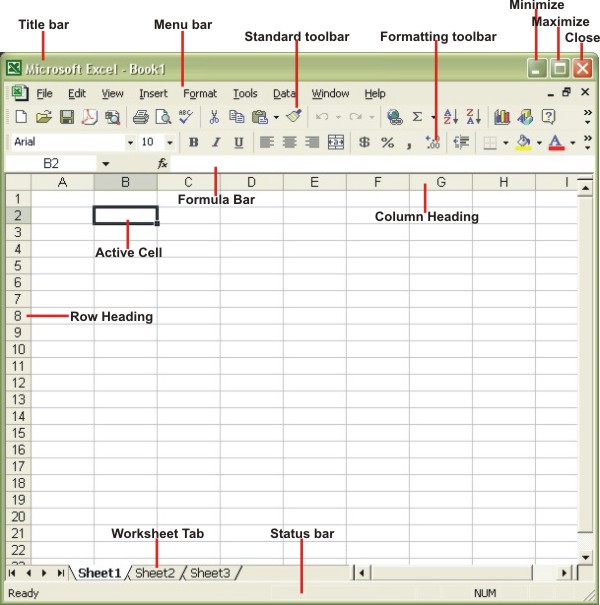 |
Excel Behind The Scenes
Learn how to use Microsoft Excel and see what's happening behind the scenes.A spreadsheet program is essentially a highly interactive environment that lets you work with numbers and text in a large grid of cells.
Excel also creates graphs and maps from numbers stored in a worksheet and works with database information stored in a record and field format.
| Back to Top |
| See also... Workbooks, Worksheets & Chart Sheets | What is Cells? |
| The Active Cell & Ranges | Navigational Techniques |
| Return to Excel XP from How to use Microsoft Excel |
Excel XP Topics
- Tips- Excel Screen Layout
- Navigational Techniques
- Working with Workbooks
- Templates
- Working with Worksheets
- Moving Around
- Move Worksheets
- Copy Worksheets
- Insert & Delete Cells
- Insert & Delete Rows
- Insert & Delete Columns
- Resize Row
- Resize Column
- Editing Data
- Content Color
- Cell Color
- Number Formats
- Fonts
- Alignment
- Text Direction
- Indent Contents
- Merge Cells
- Copy
- Move
- Undo & Redo
- Using Zoom
- Freeze & Unfreeze Titles
- Split Worksheet
- Spreadsheet Data
- AutoFill
- AutoComplete
- Comment
- Find
- Replace
- Spellcheck
- Formulas
- Functions
- Password
- Sorting
- AutoFilter
- Advanced Filter
- Macros
- Charts
- Charting
- Charting Elements
- Gantt Chart
- PivotTable
- PivotTable Calculations
- PivotTable Layout
- PivotTable Format
- PDF to Excel
- PDF-to-Excel Converter
- Excel to PDF Converter