
Microsoft Access Database
|
|
|
|
|
|
|
|
|
|
|
|
|
|
Additional Resources
Planning a Microsoft Access Database |
 |
Without planning a database, your information into the tables, might be so disordered that you won't make head or tails of it.
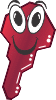 |
What's on this page... The importance of planning Tips for planning your database Determining what tables you'll need |
The Importance of Planning
Access makes creating a Microsoft Access database very straightforward and quite easy.However, when you do create a new Microsoft Access database, you want to make sure that the database is designed from the very beginning to not only meet your data entry needs, but also to meet your needs for viewing and reporting the data that is held in the various database tables.
Taking a little time to plan your database before you create it can save you from headaches down the road.
Tips For Planning Your Database
| ► | Jot ideas down on paper
and think through the database design. Decide what tables, forms, and reports your database will most likely need. You can then build on this foundation. |
| ► | Set up the first table for the database. Make sure it provides all the information you will need for that particular category of data. If you design the table for customer data, make sure you include a column for postal code and phone number. |
| ► | Use forms for data entry. Forms enable you to concentrate on one record at a time and see each piece of information that needs to be inputted into the record. Incomplete records can be a real drag. |
| ► | Remember - Access is a relational database. Each table should contain information that meets the particular table's purpose. For instance, a customer table should hold information on customers, not on products. If you want product data listed, design another table for your products. |
| ► | Reports enable you to analyze your data. They represent your data in a positive and clear format. Design them carefully. They are probably the only thing related to your database that other people will see. |
Determining What Tables You’ll Need
Technically, you need only one table — the minimum a Microsoft Access database can function with.However, the biggest mistake most people make with a Microsoft Access database is putting too much information into one table.
Access is a relational database program - unlike simpler database programs, it's meant to handle many tables and create relationships among them.
For example, in a database that keeps track of Customer Orders, you might use the following tables:
| ► | Customers |
| ► | Orders |
| ► | Payment Terms |
| ► | Sales People |
| ► | Customer Types |
| ► | Shipping |
| ► | Products |
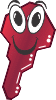 |
Another big mistake people make is trying to make each table look like a
standalone report. For instance, they might repeat a customer's name and address in all eight tables because they want that information readily available when it's required. This is a waste! You can easily create a report or form that includes this information whenever you need it; it should appear in only one table. |
| Back to Top |
| See also... Normalizing your Database - Access Tips & Rules |
| Return to Microsoft Access Help from Microsoft Access Database |
Access XP Topics
- Screen layout- Toolbars
- Storing data
- Database planning
- Tips for tables
- Tips for forms
- Tips for reports