
Microsoft Office Excel
|
|
|
|
|
|
|
|
|
|
|
|
|
|
Microsoft Office Excel
Additional Resources
Microsoft Office Excel
Microsoft Office Excel XP | Alignment & Text Direction
|
 |
 |
What's on this page... Cell Alignment Text Direction Indent Contents |
Text Direction
Normally, the contents of a cell are displayed horizontally.How traditional! In some cases, you may want to display the text vertically or at an angle for special effect, or to make it hard for your boss to figure out just where you messed up on last year's sales records.
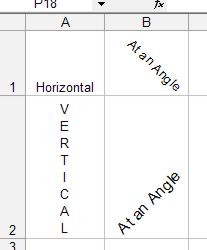 |
To change the text direction, follow these steps:
| 1. | Select the cell or range to modify. |
| 2. | Choose Format ► Cells from the menu bar, OR press CTRL + 1. |
| 3. | Click the Alignment tab in the Format Cells dialog box. |
| 4. | Select one of the options in the Orientation section. |
| Adjust the angle by dragging the gauge or specifying an angle (in degrees). | |
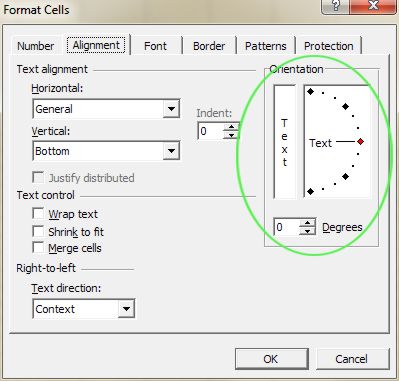 |
|
| 5. | Click OK to apply the formatting to the selection. |
Indent Contents
Excel enables you to indent text in a cell. Using this feature is much easier than padding the cell with spaces to indent.Remember that Indented text is always left-aligned.
To indent cell contents, follow these steps:
| 1. | Select the cell or range of cells to indent. |
| 2. | Click the Increase Indent button on the Formatting toolbar to move the cell content to the right. |
|
|
|
| Click the Decrease Indent button on the Formatting toolbar to move the cell content to the left. | |
|
|
|
| OR | Choose Format ► Cells from the menu bar, OR press Ctrl+1. |
| 3. | Click the Alignment tab in the Format Cells dialog box. |
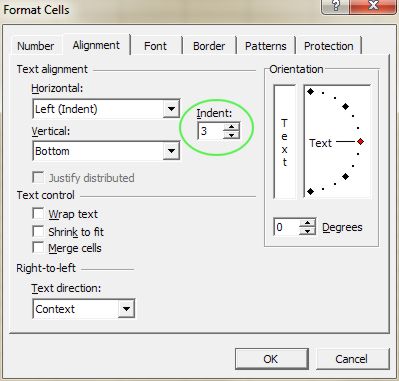 |
|
| 4. | Specify the number of spaces to indent in the Indent text box. |
| 5. | Click OK. |
| Back to Top |
| Return to Excel XP from Microsoft Office Excel | Alignment" |
Excel XP Topics
- Tips- Excel Screen Layout
- Navigational Techniques
- Working with Workbooks
- Templates
- Working with Worksheets
- Moving Around
- Move Worksheets
- Copy Worksheets
- Insert & Delete Cells
- Insert & Delete Rows
- Insert & Delete Columns
- Resize Row
- Resize Column
- Editing Data
- Content Color
- Cell Color
- Number Formats
- Fonts
- Alignment
- Text Direction
- Indent Contents
- Merge Cells
- Copy
- Move
- Undo & Redo
- Using Zoom
- Freeze & Unfreeze Titles
- Split Worksheet
- Spreadsheet Data
- AutoFill
- AutoComplete
- Comment
- Find
- Replace
- Spellcheck
- Formulas
- Functions
- Password
- Sorting
- AutoFilter
- Advanced Filter
- Macros
- Charts
- Charting
- Charting Elements
- Gantt Chart
- PivotTable
- PivotTable Calculations
- PivotTable Layout
- PivotTable Format
- PDF to Excel
- PDF-to-Excel Converter
- Excel to PDF Converter