
Microsoft Office Excel
|
|
|
|
|
|
|
|
|
|
|
|
|
|
Microsoft Office Excel
Additional Resources
Microsoft Office Excel XP | Merge |
 |
 |
What's on this page... Merge cells Remove merge from cells |
Merge Cells
Microsoft Office Excel offers a helpful feature that allows you to merge cells into a single, larger cell.This feature let's you have cells of unequal sizes.
For example, if you have a table that spans six columns, you can merge six cells at the top to form a single larger cell for the table's title.
In the following example, cells C3:E3 are merged horizontally, and cells A5:A8 are merged vertically
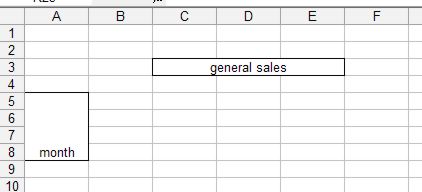 |
To merge a range of cells, use the following steps:
| 1. | Select the cells to be merged. |
| 2. | Click the Merge and Center button on the Formatting toolbar. |
|
|
|
| OR | |
| Choose Format ► Cells from the menu bar OR press Ctrl+1. | |
| 3. | Click the Alignment tab. |
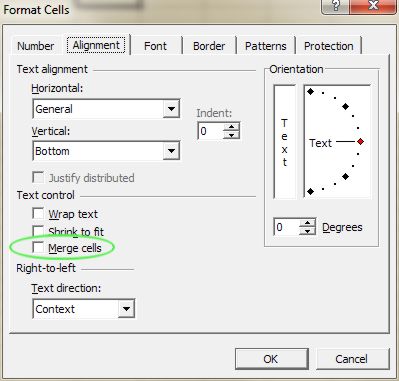 |
|
| 4. | Select the Merge cells checkbox. |
| 5. | Click OK. |
Remove Merge from Cells
You might have merged too many cells together and the only way to "un-merge" cells is to use the Format Cells dialog box in Microsoft Office Excel.To remove merge from cells, follow these steps:
| 1. | Select the merged cells which you want to "un-merge". |
| 2. | Choose Format ► Cells from the menu bar OR press Ctrl+1. |
| 3. | Click the Alignment tab. |
| 4. | Remove the checkmark from the Merge cells checkbox. |
| 5. | Click OK. |
| Back to Top |
| Return to Excel XP from Microsoft Office Excel XP | Merge |
Excel XP Topics
- Tips- Excel Screen Layout
- Navigational Techniques
- Working with Workbooks
- Templates
- Working with Worksheets
- Moving Around
- Move Worksheets
- Copy Worksheets
- Insert & Delete Cells
- Insert & Delete Rows
- Insert & Delete Columns
- Resize Row
- Resize Column
- Editing Data
- Content Color
- Cell Color
- Number Formats
- Fonts
- Alignment
- Text Direction
- Indent Contents
- Merge Cells
- Copy
- Move
- Undo & Redo
- Using Zoom
- Freeze & Unfreeze Titles
- Split Worksheet
- Spreadsheet Data
- AutoFill
- AutoComplete
- Comment
- Find
- Replace
- Spellcheck
- Formulas
- Functions
- Password
- Sorting
- AutoFilter
- Advanced Filter
- Macros
- Charts
- Charting
- Charting Elements
- Gantt Chart
- PivotTable
- PivotTable Calculations
- PivotTable Layout
- PivotTable Format
- PDF to Excel
- PDF-to-Excel Converter
- Excel to PDF Converter