
Microsoft Office Excel
|
|
|
|
|
|
|
|
|
|
|
|
|
|
Microsoft Office Excel
Additional Resources
Microsoft Office Excel
Microsoft Office Excel
Microsoft Office Excel XP | Move | Page 2 |
 |
 |
What's on this page... Move a cell to another cell Move data to another worksheet or workbook Move by dragging |
Move Data To Another Worksheet Or Workbook
Someday you may want to move something to another worksheet or even to another workbook. The routine may seem somewhat familiar to you if you've already moved data within the same worksheet.To move data to another worksheet or workbook, follow these steps:
| 1. | Select the cell or range to move. |
| 2. | Click the Cut button on the Standard toolbar. Or you can choose Edit ► Cut from the menu bar. Or you can press CTRL + X. |
| 3. | Click the tab of the worksheet that you're moving to. |
| If the worksheet is in a different workbook, switch to that workbook by selecting the workbook from the Window menu bar, and then click the tab of the worksheet that you want to hold the moved data. | |
| 4. | Select the upper-left cell of the range to which you want to move to. |
| 5. | Press Enter. Or you can click the Paste button on the Standard toolbar. Or you can choose Edit ► Paste from the menu bar. Or you can press CTRL + V. |
Move By Dragging
If your mouse-skills are very good, you can choose to drag the content to another location.If the location that you're moving to isn't too far away (and you want to conserve precious seconds or maybe just impress onlookers), you can drag data from one place to another.
To move content by dragging, follow these steps:
| 1. | Select the cell or range to move. |
| 2. | Move the mouse pointer to any of the selection's borders. (Outline of the selection) |
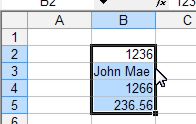 |
|
| The mouse pointer turns into a mouse arrow. | |
| 4. | Drag the selection to the new location where you want to move the cell or range to. |
| 5. | Release the mouse button. |
| Back to Top |
| See also... Move a Cell to another Cell |
| Return to Excel XP from Microsoft Office Excel - Move |
Excel XP Topics
- Tips- Excel Screen Layout
- Navigational Techniques
- Working with Workbooks
- Templates
- Working with Worksheets
- Moving Around
- Move Worksheets
- Copy Worksheets
- Insert & Delete Cells
- Insert & Delete Rows
- Insert & Delete Columns
- Resize Row
- Resize Column
- Editing Data
- Content Color
- Cell Color
- Number Formats
- Fonts
- Alignment
- Text Direction
- Indent Contents
- Merge Cells
- Copy
- Move
- Undo & Redo
- Using Zoom
- Freeze & Unfreeze Titles
- Split Worksheet
- Spreadsheet Data
- AutoFill
- AutoComplete
- Comment
- Find
- Replace
- Spellcheck
- Formulas
- Functions
- Password
- Sorting
- AutoFilter
- Advanced Filter
- Macros
- Charts
- Charting
- Charting Elements
- Gantt Chart
- PivotTable
- PivotTable Calculations
- PivotTable Layout
- PivotTable Format
- PDF to Excel
- PDF-to-Excel Converter
- Excel to PDF Converter