
Microsoft Word 2007
|
|
|
|
|
|
|
|
|
|
|
|
|
|
Additional Resources
Microsoft Word 2007 | Page Break |
|
|
|
What's on this page... Insert a Page Break Delete a Page Break Dividing a Document Into Sections Delete a Section Break |
Insert a Page Break
Word gives you another page so you can keep going when you fill up one page. But what if you're impatient and want to start a new page right away.Whatever you do, don't press Enter over and over until you fill up the page. Instead, create a page break.
A page break is another way of saying you want to insert a next page into your document in Word.
To create a page break, follow these steps:
| 1. | Place the cursor at the position where the page break should
be. (Make sure that it is on a new line.) |
|
| 2. | Press
CTRL + ENTER OR Click the Insert Ribbon Tab and then from the Pages group click on Page Break. |
|
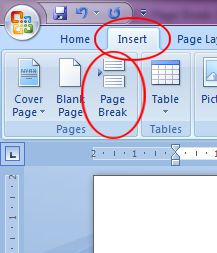 or
or
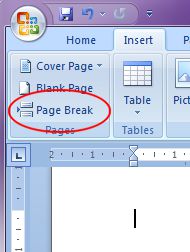 |
||
|
|
Your Page Break button will look differently, depending of the size of your window. | |
In Print Layout view, you can tell where you inserted a page break, where Word shows the two pages that are physically divided.
A page break in Print Layout View. |
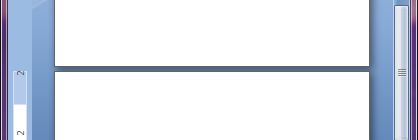 |
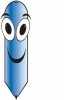 |
Q: How do I know in which view my document currently is? Click the View Ribbon tab. 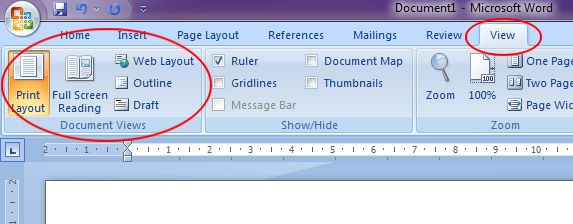 The view that is selected is the yellow highlighted one. As the example above shows, the view is currently on Print Layout. |
Delete a Page Break
To delete a page break, place the cursor at the beginning of the next page and press backspace.You can also click on one of the Views buttons in the lower-left corner of the screen to change the view.
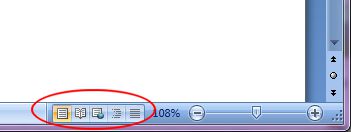 |
Views buttons located at the bottom-right corner of the screen. |
| See also... Insert/Remove a Section Break |
| Back to Top |
| Return to Microsoft Word 2007 from Word 2007 | Page Break |
Microsoft Word 2007
TOPICS
- On-screen elements
- Save a file
- Open a file
- Rename a file
- Delete a file
- Select
- Undo/Redo
- Deleting
- Copy
- Move
- Format Painter
- Font Attributes
- Font Dialog Box
- Alignment
- Highlight text
- Character Spacing
- Indent
- Line Spacing
- Change Case
- Symbols
- Borders & Shading
- Download Borders
- Page Break
- Section Break
- Header
- Footer
- Page Number
- Margins
- Landscape/Portrait
- Vertical Alignment
- Paper Size
- Print
- Print Preview
- Thesaurus
- Spelling & Grammar
- AutoCorrect