
Microsoft Word 2007
|
|
|
|
|
|
|
|
|
|
|
|
|
|
Additional Resources
Microsoft Word 2007 | Spelling & Grammar |
 |
|
|
What's on this page... Spelling & Grammar Check a Document Using the Spelling & Grammar dialog box Turn Off Automatic Spelling & Grammar |
Spelling and Grammar Check A Document
As you must have noticed by now, red wiggly lines appear under words that are misspelled, and green wiggly lines appear under words and sentences that Word thinks are grammatically incorrect.|
|
Red lines are spelling errors.
|
There's also the one-at-a-time method for correcting misspelled words and grammatical errors.
An easy way to quickly correct a spelling error is:
| 1. | Right-click on the error. A hidden menu with a list appears with suggestions. |
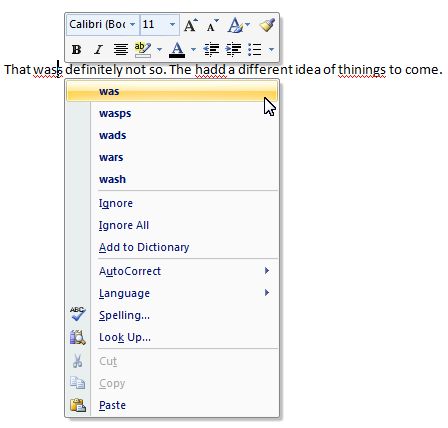 |
|
| 2. | Choose an option from the menu list. |
| You can also opt-in on using the Spelling & Grammar dialog box. This allows you pretty much the same options, only you can choose the Grammar options more precisely. |
| See also... Using Spelling & Grammar dialog box |
| See also... Turn off Automatic Spelling & Grammar |
| Back to Top |
| Return to Microsoft Word 2007 from Spelling |
Microsoft Word 2007
TOPICS
- On-screen elements
- Save a file
- Open a file
- Rename a file
- Delete a file
- Select
- Undo/Redo
- Deleting
- Copy
- Move
- Format Painter
- Font Attributes
- Font Dialog Box
- Alignment
- Highlight text
- Character Spacing
- Indent
- Line Spacing
- Change Case
- Symbols
- Borders & Shading
- Download Borders
- Page Break
- Section Break
- Header
- Footer
- Page Number
- Margins
- Landscape/Portrait
- Vertical Alignment
- Paper Size
- Print
- Print Preview
- Thesaurus
- Spelling & Grammar
- AutoCorrect