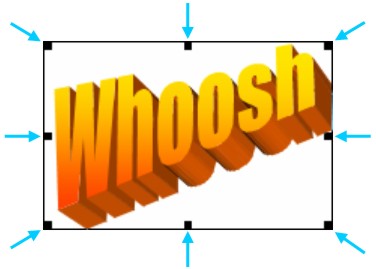Microsoft Word Art
|
|
|
|
|
|
|
|
|
|
|
|
|
|
Additional Resources
Microsoft Word Art | Word XP |
 |
Learn how to do a wide variety of adjustments to Word Art.
|
|
What's on this page... Insert Word Art Resize your Microsoft Word Art Object Moving a Word Art Object Change the Word Art Object's Text Change the Word Art Object's Style Change the Shape of your Word Art Object Change the Word Art Object's Fill and Line Colors |
Resize your Microsoft Word Art Object
Once you've inserted some cool Word Art onto your document, you can change any aspect of it. Remember, you're never stuck with something that you've chosen!To resize a Microsoft Word Art object, follow these steps:
| 1. | Click on your inserted Word Art object. You'll see 8 selection handles appear. One at each corner, and one on each side. |
||
|
|||
| 2. | Place your mouse pointer over one of the selection
handles. You'll see your mouse pointer changes into a
double-headed arrow. ► If you choose a corner square, your mouse makes a diagonal double-headed arrow. ► If you choose a side square, your mouse makes a horizontal or vertical double-headed arrow. |
||
| 3. | Once you have a double-headed arrow,
click-hold-and-drag to make your object bigger or
smaller. ► Drag diagonally with a corner double-headed arrow. ► Drag up or down with a vertical double-headed arrow. ► Drag left or right with a horizontal double-headed arrow. |
||
| 4. | Once you have your desired size, release the mouse button. | ||
| See also... |
| Insert WordArt | Move WordArt |
| Change WordArt's Text or Style or Shape |
| Change WordArt's Fill & Line Colors |
| Back to Top |
| Return to Microsoft Word XP from Microsoft Word Art |
Microsoft Word XP
Q & A
Antonyms
AutoCorrect
AutoShapes & Text Boxes
Bookmarks
Borders
Bullets
Change Case
ClipArt
Columns
Convert PDF to Word
Convert Word to HTML
Convert Word to PDF
Customize Menus
Customize Shortcut keys
Customize Toolbars
Delete a File
Delete Text
Download Borders
Download Fonts
Drop Cap
Envelopes
Find & Replace
Fonts
Footers
Format Painter
Headers
Highlight Text
Indent
Labels
Line Spacing
Macros
Mail Merge
Margins
Move or Copy
Numbering
Open a File
Outline Numbering
Page Numbers
Page Orientation
Page/Section Break
Password
PDF to Word Converter
Print Preview
Rename a File
Save a File
Screen Layout
Selecting Text
Special Characters
Spelling & Grammar
Styles
Symbols
Synonyms
Tables
Tabs
Text Wrap
Thesaurus
Undo
Word Counter
Word to HTML Converter
Word to PDF Converter
WordArt
Zoom