
Microsoft Word Help
|
|
|
|
|
|
|
|
|
|
|
|
|
|
Additional Resources
Microsoft Word Help - AutoCorrect |
 |
|
|
What's on this page... Setting AutoFormat Options Setting AutoCorrect Options |
Unless you or someone else has messed with the AutoCorrect settings, the invisible hand of Word corrects certain typos as you enter them.
Try misspelling weird by typing wierd to see what happens.
Try entering two hyphens (--) and you get an em dash (–).
You can have Microsoft Word help you correct the typos that you make often, and with a little cunning, you can even use the AutoCorrect feature to enter long company names and hard-to-spell names on the fly.
Setting AutoFormat Options
There are certain things that Microsoft Word help to automatically do, which you can choose to have so or not.For example, the fact that Word can automatically start numbering for you might get you screaming sometimes. But, you can choose to have Word not do this!
To change the AutoFormat options, follow these steps:
| 1. | Choose Tools ► AutoCorrect Options from the menu bar. |
| 2. | Click the AutoFormat tab. |
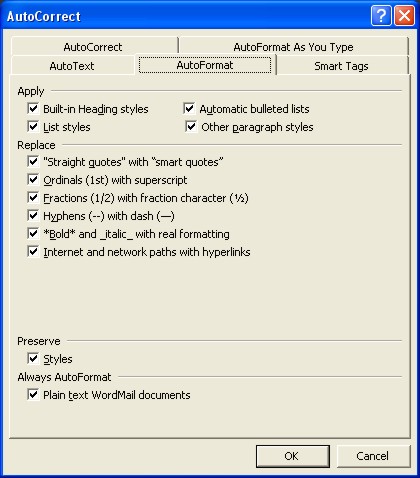 |
|
| 3. | Remove the checkmarks from those options that you don't need Word to do. |
| 4. | Click the AutoFormat as you type tab. |
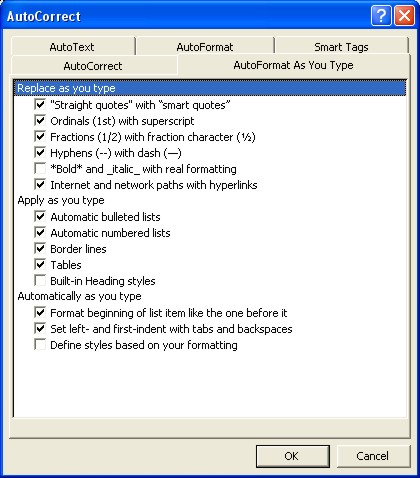 |
|
| 5. | Once again, remove the checkmarks from those options that you don't need Word to do. |
| 6. | Once done, click OK. |
| See also... Setting AutoCorrect Options |
| Back to Top |
| Return to Microsoft Word XP from Microsoft Word Help - AutoCorrect |
Microsoft Word Help
Q & A
Antonyms
AutoCorrect
AutoShapes & Text Boxes
Bookmarks
Borders
Bullets
Change Case
ClipArt
Columns
Convert PDF to Word
Convert Word to HTML
Convert Word to PDF
Customize Menus
Customize Shortcut keys
Customize Toolbars
Delete a File
Delete Text
Download Borders
Download Fonts
Drop Cap
Envelopes
Find & Replace
Fonts
Footers
Format Painter
Headers
Highlight Text
Indent
Labels
Line Spacing
Macros
Mail Merge
Margins
Move or Copy
Numbering
Open a File
Outline Numbering
Page Numbers
Page Orientation
Page/Section Break
Password
PDF to Word Converter
Print Preview
Rename a File
Save a File
Screen Layout
Selecting Text
Special Characters
Spelling & Grammar
Styles
Symbols
Synonyms
Tables
Tabs
Text Wrap
Thesaurus
Undo
Word Counter
Word to HTML Converter
Word to PDF Converter
WordArt
Zoom