
Microsoft Word Help
|
|
|
|
|
|
|
|
|
|
|
|
|
|
Additional Resources
Microsoft Word Help - Paragraphs | Page 3 |
 |
|
|
What's on this page... Using Indent Buttons Indent Precisely Changing Line Spacing Changing Case |
Changing Line Spacing
You can change the spacing between lines of text within a paragraph, even without interfering with the rest of the document.Microsoft Word help you by using the Line Spacing button from the Formatting toolbar to quickly change the line spacing of a paragraph. Click the drop-down arrow next to the button and choose a line spacing you want.
To change line, follow these steps:
| 1. | Select the text you want to change the line spacing of. |
| 2. | Choose Format ► Paragraph from the menu bar. |
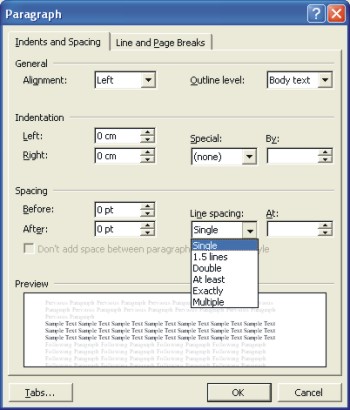 |
|
| 3. | From the Line Spacing drop-down list, select one of the following options: |
|
►
Single, 1.5, or Double These three options are quite up front about what they do, and self-explanatory, too. |
|
|
►
At Least Choose this one if you want Word to adjust for tall symbols or other unusual text. Word adjusts the lines but makes sure there is, at minimum, the number of points you enter in the At box between each line. |
|
|
►
Exactly Choose this one and enter a number in the At box if you want a specific amount of space between the lines. |
|
|
►
Multiple Choose this one and put a number in the At box to get triple-, quadruple-, or any other spaced lines. |
|
| You can get a sneak preview of what your lines look like by glancing at the Microsoft Word help Preview box. | |
| 4. | Click OK when you've made your choice. |
|
|
To quickly single-space text, select it and press
CTRL + 1 To quickly double-space text, select it and press CTRL + 2 To quickly one-and-half-space text, select it and press CTRL + 5 |
| Back to Top |
| Indent Buttons | Paragraph Dialog Box | Line Spacing | Change Case |
| Return to Microsoft Word XP from Microsoft Word Help - Paragraphs |
Microsoft Word XP
Q & A
Antonyms
AutoCorrect
AutoShapes & Text Boxes
Bookmarks
Borders
Bullets
Change Case
ClipArt
Columns
Convert PDF to Word
Convert Word to HTML
Convert Word to PDF
Customize Menus
Customize Shortcut keys
Customize Toolbars
Delete a File
Delete Text
Download Borders
Download Fonts
Drop Cap
Envelopes
Find & Replace
Fonts
Footers
Format Painter
Headers
Highlight Text
Indent
Labels
Line Spacing
Macros
Mail Merge
Margins
Move or Copy
Numbering
Open a File
Outline Numbering
Page Numbers
Page Orientation
Page/Section Break
Password
PDF to Word Converter
Print Preview
Rename a File
Save a File
Screen Layout
Selecting Text
Special Characters
Spelling & Grammar
Styles
Symbols
Synonyms
Tables
Tabs
Text Wrap
Thesaurus
Undo
Word Counter
Word to HTML Converter
Word to PDF Converter
WordArt
Zoom