
Microsoft Word Symbols
|
|
|
|
|
|
|
|
|
|
|
|
|
|
Additional Resources
Microsoft Word Symbols and Special Characters
|
 |
Learn what the different ASCII Code is for inserting Microsoft Word symbols and special characters into your document. Insert into a document, for example, the copyright symbol.
| Symbols using the Symbols dialog box |
Symbols with the ASCII Code
Another alternative to inserting symbols is to use the
combination of the ALT key with the numbers on the Numeric keypad.
I find this as a much simpler way of inserting symbols. For this I use the ASCII (American Standard Code for Information Interchange) code table which makes it relatively easy to insert symbols into your document. For example, with Font type like Arial or Times New Roman selected, to insert a smiley face, you press and hold down the ALT key and type 1 on the numeric key pad. (For example, a music symbol would be ALT + 14)
The following table gives a very-close-to-complete list of the ASCII codes that you can use. Be warned though, the font in which you are typing, may influence the symbols' outcome.
The following list was done in Microsoft Word 2007 using "Times New Roman" as the basis font.
(Remember to hold down the ALT key, and then press the number combination on the Numeric keypad {the numbers on the right of your keyboard}, and then release the ALT key.)
I find this as a much simpler way of inserting symbols. For this I use the ASCII (American Standard Code for Information Interchange) code table which makes it relatively easy to insert symbols into your document. For example, with Font type like Arial or Times New Roman selected, to insert a smiley face, you press and hold down the ALT key and type 1 on the numeric key pad. (For example, a music symbol would be ALT + 14)
The following table gives a very-close-to-complete list of the ASCII codes that you can use. Be warned though, the font in which you are typing, may influence the symbols' outcome.
The following list was done in Microsoft Word 2007 using "Times New Roman" as the basis font.
(Remember to hold down the ALT key, and then press the number combination on the Numeric keypad {the numbers on the right of your keyboard}, and then release the ALT key.)
ASCII code - page 1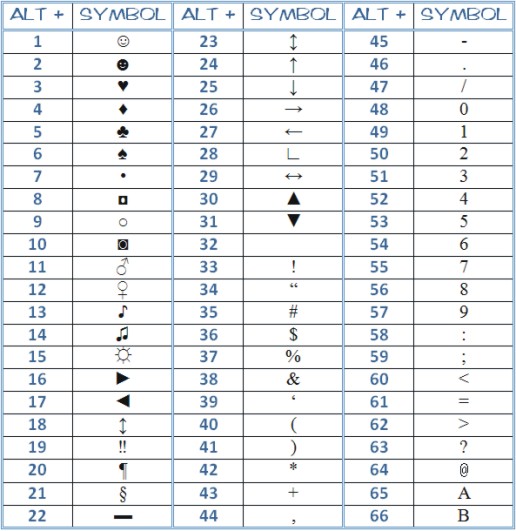 |
ASCII code - page 2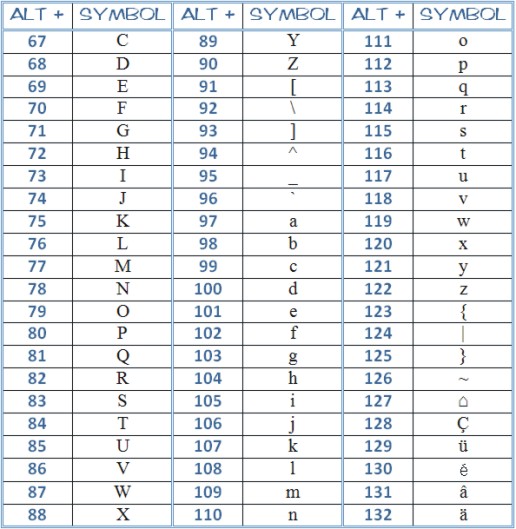 |
ASCII code - page 3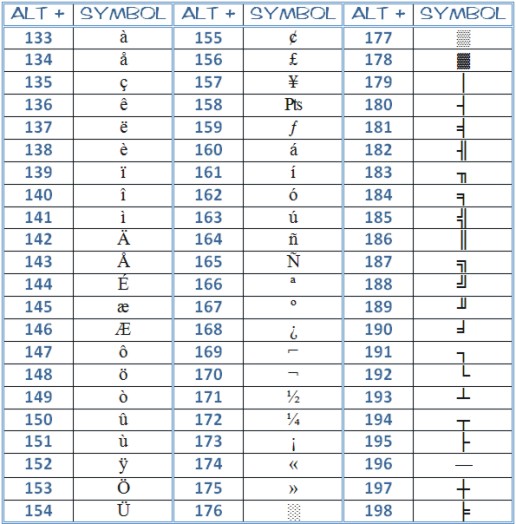 |
ASCII code - page 4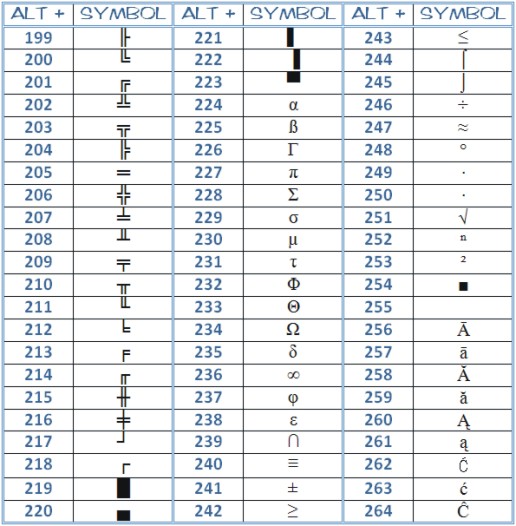 |
ASCII code - page 5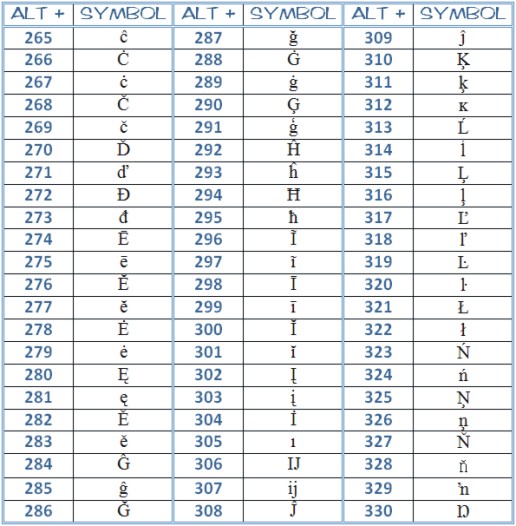 |
ASCII code - page
6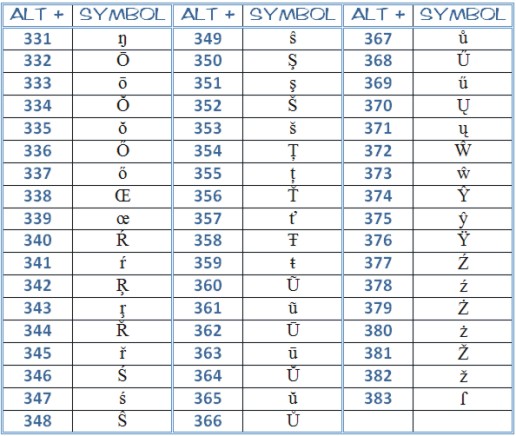 |
ASCII code - page 7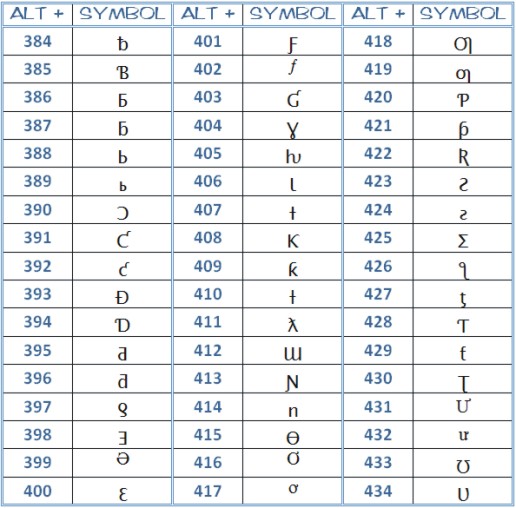 |
ASCII code - page 8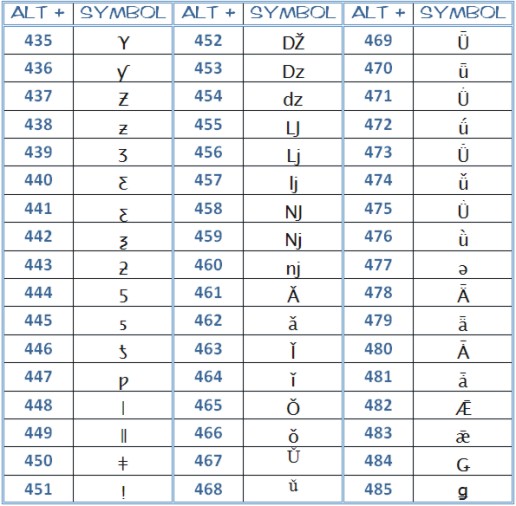 |
ASCII
code - page 9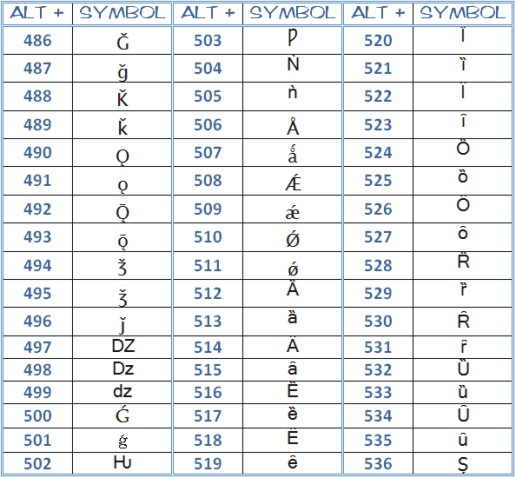 |
ASCII code -
page 10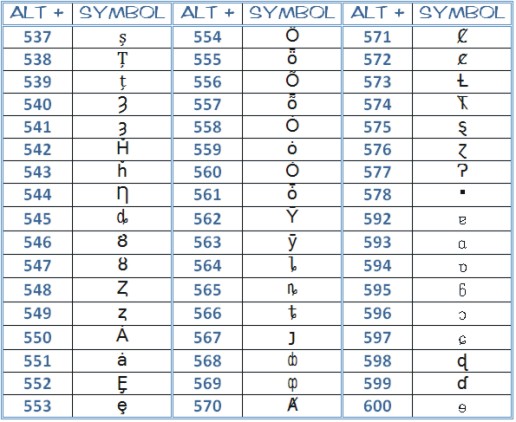 |
ASCII code - page 11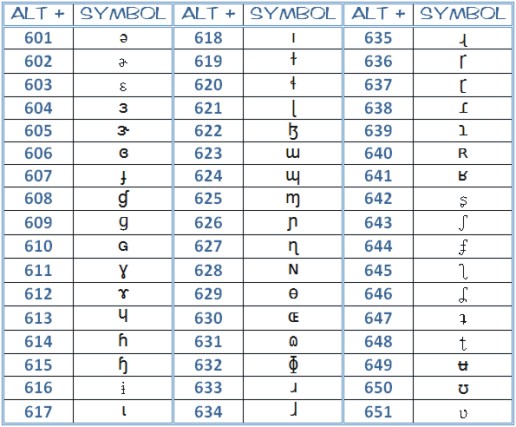 |
ASCII code - page 12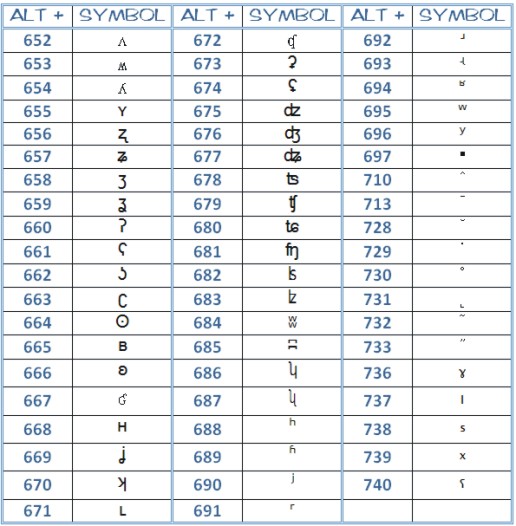 |
| Have fun with these Microsoft Word symbols lists! |
| MS Word Symbols using the Symbols dialog box |
| Back to Top |
| Back to Microsoft Word 2007 from Microsoft Word Symbols |
Microsoft Word 2007
TOPICS
- On-screen elements
- Save a file
- Open a file
- Rename a file
- Delete a file
- Select
- Undo/Redo
- Deleting
- Copy
- Move
- Format Painter
- Font Attributes
- Font Dialog Box
- Alignment
- Highlight text
- Character Spacing
- Indent
- Line Spacing
- Change Case
- Symbols
- Borders & Shading
- Download Borders
- Page Break
- Section Break
- Header
- Footer
- Page Number
- Margins
- Landscape/Portrait
- Vertical Alignment
- Paper Size
- Print
- Print Preview
- Thesaurus
- Spelling & Grammar
- AutoCorrect