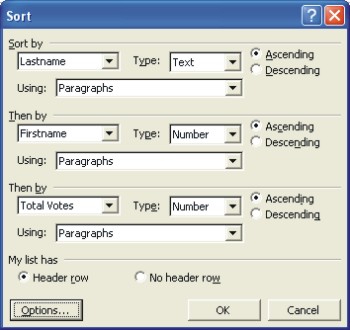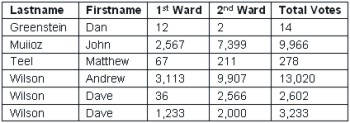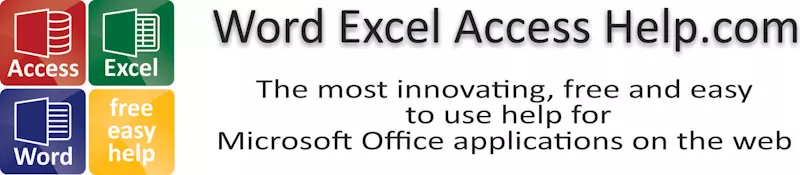
Sort a Word Table
|
|
|
|
|
|
|
|
|
|
|
|
|
|
Sort a Word Table
Additional Resources
Sort a Word Table
|
 |
|
|
What's on this page... Sorting a Table Ascending & Descending More Complex Sorting |
More Complex Sorting
You can also sort a Word table more complexly by using a second or third column to sort by.For example, let's say you want to sort a table first according to "Lastname", but if there are two or more people with the same Lastname, then sort the data according to the "Firstname". The same can be done with a third column
Sorting a table according to more than one column. |
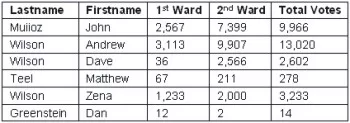 |
To sort a Word table more complexly, follow these steps:
| 1. | Select the whole table that needs to be sorted. | ||
| 2. | Choose the Table ► Sort command. | ||
|
|||
| 3. | You'll notice that you can choose three different levels
of sorting. ► From the "Sort By" list choose the first column from which you want to sort, choose the type of data that's in the column from "Type", and choose the "Sort Order" you require. ► If there are duplicates in the "Sort By" column, choose a second level of sorting from the "Then By" list. Also choose the type of data that's in this column, and choose the Sort Order. ► If there are still duplicate data in the Sort By and Then By column, choose a third level to sort by in the second "Then By" list. Choose the type of data and the Sort Order you want. |
||
| 4. | Click OK. | ||
| In the example below,
you'll see that the table has been Sort By : Lastname in Ascending order, Then By : Firstname in Ascending order and Then By : Total Votes in Ascending order. |
|||
|
|||
| Back to Top |
| see also... Sort Ascending or Descending |
| and... |
| Text in Word Table |
| Word Tables |
| Borders and Shading for a Word Table |
| Return to Microsoft Word XP from Sort a Word Table |
Microsoft Word XP
Q & A
Antonyms
AutoCorrect
AutoShapes & Text Boxes
Bookmarks
Borders
Bullets
Change Case
ClipArt
Columns
Convert PDF to Word
Convert Word to HTML
Convert Word to PDF
Customize Menus
Customize Shortcut keys
Customize Toolbars
Delete a File
Delete Text
Download Borders
Download Fonts
Drop Cap
Envelopes
Find & Replace
Fonts
Footers
Format Painter
Headers
Highlight Text
Indent
Labels
Line Spacing
Macros
Mail Merge
Margins
Move or Copy
Numbering
Open a File
Outline Numbering
Page Numbers
Page Orientation
Page/Section Break
Password
PDF to Word Converter
Print Preview
Rename a File
Save a File
Screen Layout
Selecting Text
Special Characters
Spelling & Grammar
Styles
Symbols
Synonyms
Tables
Tabs
Text Wrap
Thesaurus
Undo
Word Counter
Word to HTML Converter
Word to PDF Converter
WordArt
Zoom