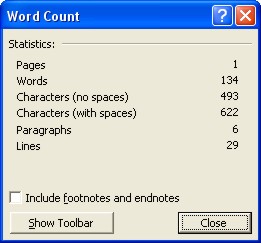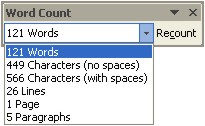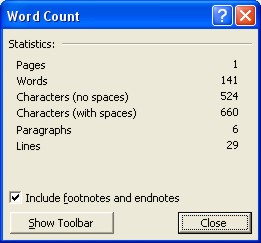Word Counter
|
|
|
|
|
|
|
|
|
|
|
|
|
|
Additional Resources
Word Counter for Word XP |
 |
You can easily use the Word counter to do a counting of your words. This is easy and fun to do. You can also count the number of characters with or without spaces.
Included in the count are also the number of lines, pages and paragraphs used in the document.
To count the number of words in your document, follow these steps:
| 1. | You cursor can be at any spot in the document. | ||
| 2. | Choose Tools ► Word Count from the menu bar. | ||
|
|||
| This dialog window shows all the available statistics for your document, including the number of word, characters, paragraphs, lines and pages. | |||
| 3. | Click on the "Show Toolbar" button to display the Word Count toolbar. If you want to recount as you make revisions without reopening the dialog box. I find this toolbar quite handy to use! Click the "Close" button, once your done. | ||
|
|||
| 4. | Click on the drop-down arrow and you'll see all the statistics
on hand. Notice that as you advance with the typing in your document, the Word Count toolbar can "Recount" your document's statistics as you go! |
||
Count Footnotes and Endnotes
You can include footnotes and endnotes in the count. If you want to count part of a document rather than the whole, Word can count the footnotes or endnotes that refer to the selected text. You can also select multiple sections of text to count at a time, and the sections do not have to be next to each other.To include footnotes and endnotes in the count, follow these steps:
| 1. | You cursor can be at any spot in the document. | ||
| 2. | Choose Tools ► Word Count from the menu bar. | ||
|
|||
| 3. | Click the checkmark for "Include footnotes and endnotes", to include them in the count. | ||
| You can also choose to show the toolbar, where the results will include the footnotes and endnotes. | |||
| 4. | Click Close to exit the dialog box. | ||
|
|
If you display the Word Count toolbar, you can click Recount at any time, or press ALT+C. |
|
|
You can also view the number of words and lines
in a document by clicking Properties on the
File menu, and then clicking the Statistics tab. |
| Back to Top |
| Return to Microsoft Word XP |
Microsoft Word XP
Q & A
Antonyms
AutoCorrect
AutoShapes & Text Boxes
Bookmarks
Borders
Bullets
Change Case
ClipArt
Columns
Convert PDF to Word
Convert Word to HTML
Convert Word to PDF
Customize Menus
Customize Shortcut keys
Customize Toolbars
Delete a File
Delete Text
Download Borders
Download Fonts
Drop Cap
Envelopes
Find & Replace
Fonts
Footers
Format Painter
Headers
Highlight Text
Indent
Labels
Line Spacing
Macros
Mail Merge
Margins
Move or Copy
Numbering
Open a File
Outline Numbering
Page Numbers
Page Orientation
Page/Section Break
Password
PDF to Word Converter
Print Preview
Rename a File
Save a File
Screen Layout
Selecting Text
Special Characters
Spelling & Grammar
Styles
Symbols
Synonyms
Tables
Tabs
Text Wrap
Thesaurus
Undo
Word Counter
Word to HTML Converter
Word to PDF Converter
WordArt
Zoom