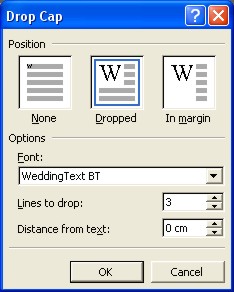Word Drop
|
|
|
|
|
|
|
|
|
|
|
|
|
|
Word Drop
Additional Resources
Word Drop Cap for Word XP |
 |
Learn step-by-step how to use Word drop cap in embellishing your document paragraphs.
A Drop Cap can be used in many cases, in fact, you can even Drop Cap an entire word completely if you want!
The first paragraph shows a first letter drop cap.
|
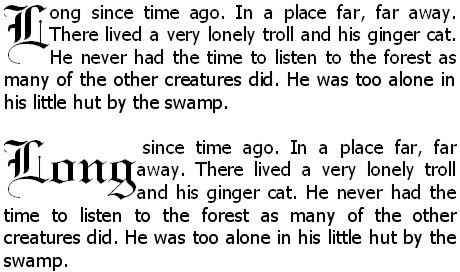 |
To do a Drop Cap, follow these steps:
| 1. | Place the cursor at the beginning of the word to drop. | ||
|
|||
| 2. | Choose Format ► Drop Cap from the menu bar. | ||
|
|||
| 3. | From the "Position" group option, choose Dropped or In Margin to drop word. | ||
| 4. | From the "Font" list box, select the font which the Drop Cap must be. | ||
| 5. | From the "Lines to drop" list box, select the number of lines which the drop cap must be. This is also the height of the drop cap. | ||
| 6. | From the "Distance from text" list box, select the space size that should be between the drop cap and the text next to it. | ||
| 7. | Once you are satisfied with your choices, click OK. The drop cap is placed inside a text box within your paragraph. |
||
|
|
No, you're
not stuck with your choice! If you want to change anything of the drop cap choices you've made, just place the cursor inside the word drop cap and return to Format ► Drop Cap. |
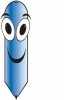 |
Q: How do I
remove the drop cap? Place the cursor inside the dropped cap, return to Format Drop Cap and choose the Position of None! |
| Back to Top |
| Back to Microsoft Word XP from Word Drop |
Microsoft Word XP
Q & A
Antonyms
AutoCorrect
AutoShapes & Text Boxes
Bookmarks
Borders
Bullets
Change Case
ClipArt
Columns
Convert PDF to Word
Convert Word to HTML
Convert Word to PDF
Customize Menus
Customize Shortcut keys
Customize Toolbars
Delete a File
Delete Text
Download Borders
Download Fonts
Drop Cap
Envelopes
Find & Replace
Fonts
Footers
Format Painter
Headers
Highlight Text
Indent
Labels
Line Spacing
Macros
Mail Merge
Margins
Move or Copy
Numbering
Open a File
Outline Numbering
Page Numbers
Page Orientation
Page/Section Break
Password
PDF to Word Converter
Print Preview
Rename a File
Save a File
Screen Layout
Selecting Text
Special Characters
Spelling & Grammar
Styles
Symbols
Synonyms
Tables
Tabs
Text Wrap
Thesaurus
Undo
Word Counter
Word to HTML Converter
Word to PDF Converter
WordArt
Zoom