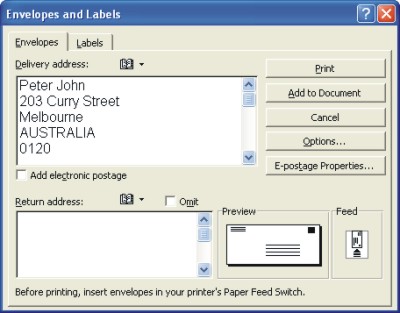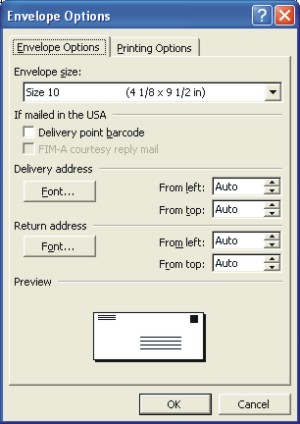Word Envelopes
|
|
|
|
|
|
|
|
|
|
|
|
|
|
Word Envelopes
Additional Resources
Word Envelopes
Word Envelopes
Word Envelopes |
 |
|
|
What's on this page... Printing Addresses on Envelopes |
Printing Addresses on Envelopes
You don't have to address envelopes by hand, although its often easier to do it that way. Word can help you in printing envelopes easier if you have quite a lot of people to send it to.To print addresses and return addresses on Word envelopes, follow these steps:
| 1. | Open the document that holds the letter you want to send, and select the name and address of the person you want to send the letter to. | ||
| 2. | Choose Tools from the menu bar, and select Letters and Mailings. | ||
| 3. | Select Envelopes and Labels to open the Envelopes and Labels dialog box. The Envelopes and Labels dialog box appears with the address you selected in the Delivery Address box. You can add your name and address in the Return Address box. | ||
|
|||
| 4. | Two commands on the Envelopes tab tells Word how your printer handles envelopes
and what size your envelopes are. Click the picture of an Envelope icon below the word Feed to choose the right technique for feeding envelopes to your printer. Click one of the Feed Method boxes, click the Face Up or Face Down option button, and pull down the Feed From menu to tell Word which printer tray the envelope is in or how you intend to stick the envelope in your printer. After you've fed the envelope to your printer, click the picture of an envelope icon below the word Preview. |
||
|
|||
| 5. | From the Envelope Options dialog box, choose of the following: ENVELOPE SIZE Click on the drop-down arrow and select the right size of envelope that you are planning to use. DELIVERY POINT BAR CODE Click here to put bar codes on the envelope and help the United States Postal Service deliver the letter faster. FIM-A COURTESY REPLY MAIL Click here to put Facing Identification marks on the envelope. These marks, which tell letter-processing machines at the post office whether the envelope is face up, also aid the speedy delivery of mail. DELIVERY ADDRESS Change the font of the delivery address and the address position. Change the From Left and From Top settings to slide the address up or down on the envelope. RETURN ADDRESS Change the font of the return address and the address position. Change the From Left and From Top settings to slide the address up or down on the envelope. |
||
| 6. | Once you're done, click OK. | ||
| 7. | Change the Delivery Address or Return Address, if necessary. | ||
| 8. | Click the Omit check box, if you don't want your return address to appear on the envelope. | ||
| 9. | Click the Print button. | ||
|
|||
| Back to Top |
| Return to Microsoft Word XP from Word Envelopes |
Microsoft Word XP
Q & A
Antonyms
AutoCorrect
AutoShapes & Text Boxes
Bookmarks
Borders
Bullets
Change Case
ClipArt
Columns
Convert PDF to Word
Convert Word to HTML
Convert Word to PDF
Customize Menus
Customize Shortcut keys
Customize Toolbars
Delete a File
Delete Text
Download Borders
Download Fonts
Drop Cap
Envelopes
Find & Replace
Fonts
Footers
Format Painter
Headers
Highlight Text
Indent
Labels
Line Spacing
Macros
Mail Merge
Margins
Move or Copy
Numbering
Open a File
Outline Numbering
Page Numbers
Page Orientation
Page/Section Break
Password
PDF to Word Converter
Print Preview
Rename a File
Save a File
Screen Layout
Selecting Text
Special Characters
Spelling & Grammar
Styles
Symbols
Synonyms
Tables
Tabs
Text Wrap
Thesaurus
Undo
Word Counter
Word to HTML Converter
Word to PDF Converter
WordArt
Zoom